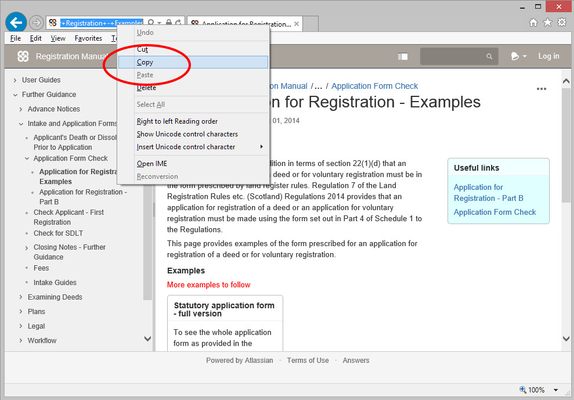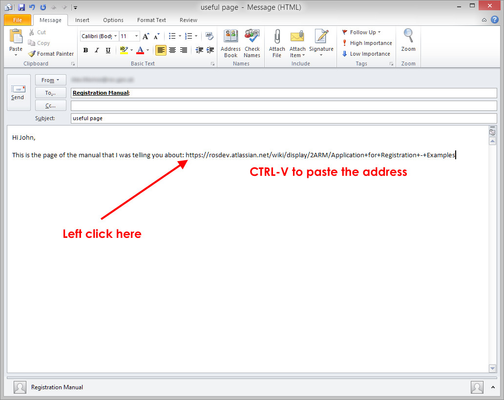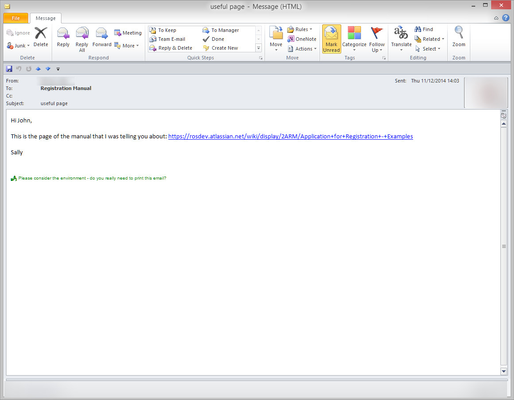| Warning |
|---|
These screenshots were created using Internet Explorer. If you are using another browser such as Chrome or Edge, the list of options (the 'menu') that pops up may look slightly different but the process is the same. |
1. Navigate to the correct page. Using your mouse, right click in the address bar and select copy.
2. In Outlook, write the email message as normal.
3. To paste the address into the email, left click where you want the address to appear.
4. On your keyboard, press CTRL and V at the same time.
5. Continue typing and send the email as normal.
6. When your colleague receives the email, the web address will turn into a link. Clicking the link will take them straight to the correct page.
| Note |
|---|
This works in Word and Excel too. There are lots of different ways that you can do this, so if you already use a different method, there is no need to change. |