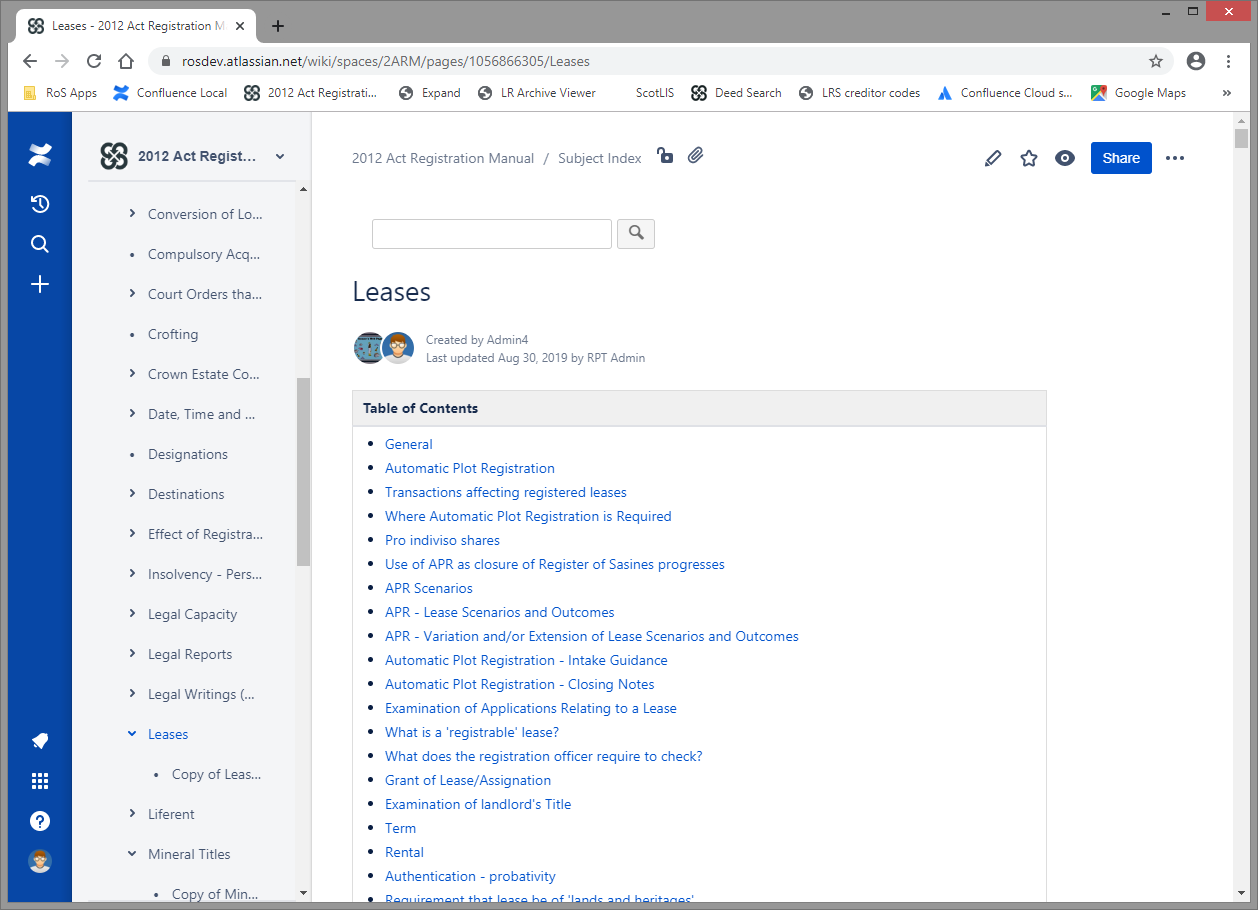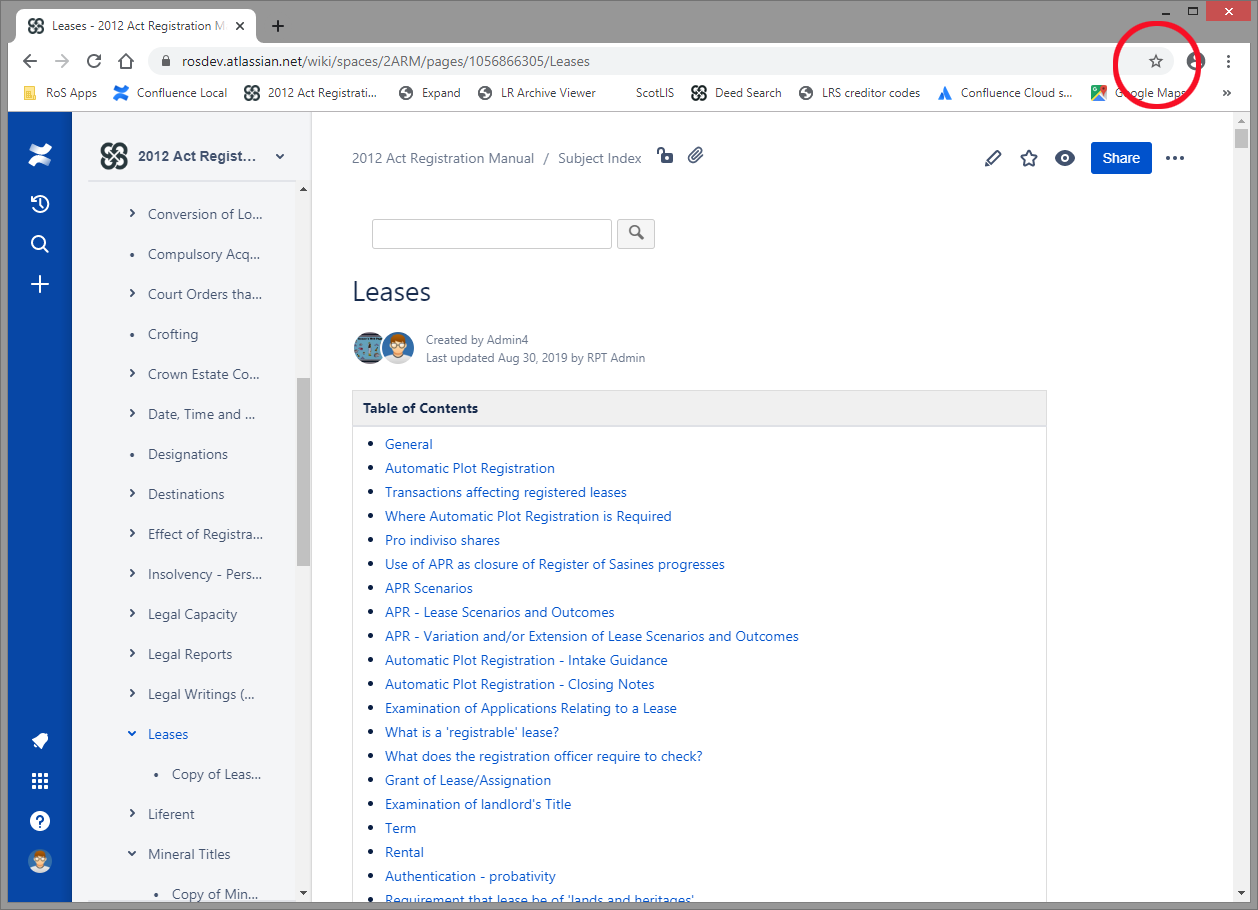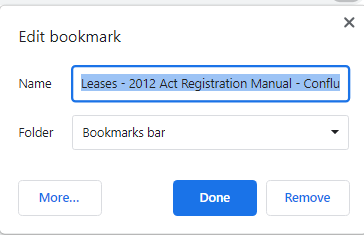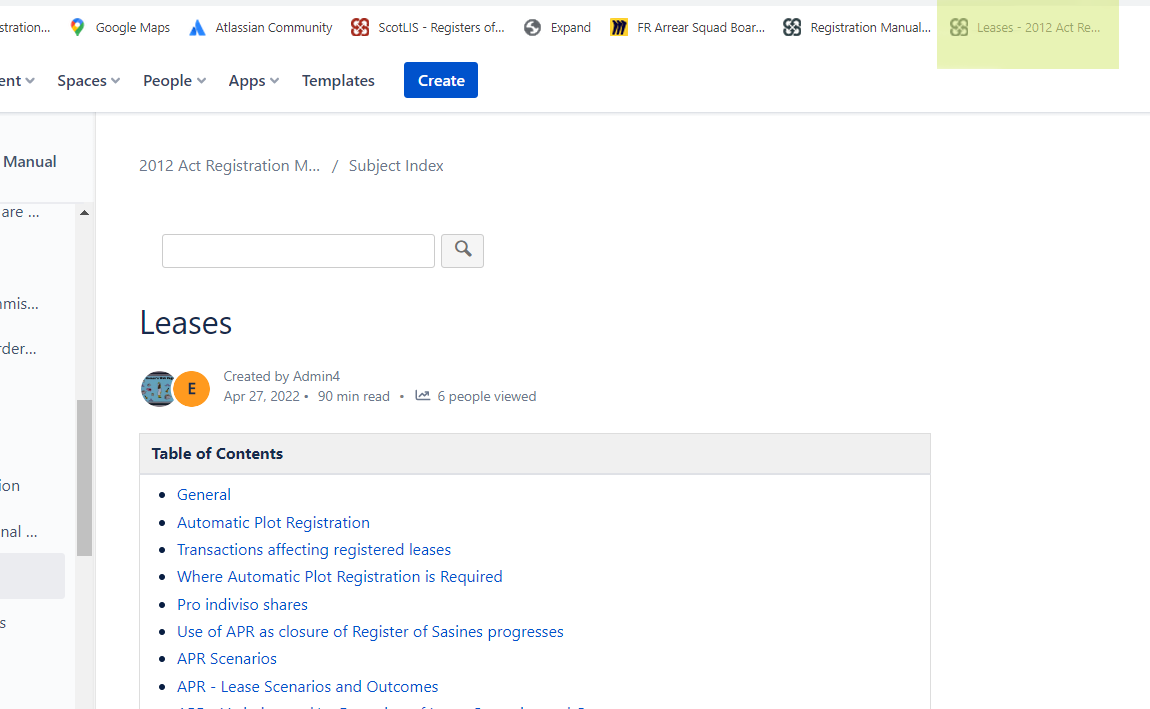If you refer to a page regularly, it's really useful to save it as a bookmark or favourite so that you can find it quickly. These instructions show you how to bookmark a page using Chrome. The process for Microsoft Edge is similar - just be aware that Edge calls them favourites instead of bookmarks.
First, go to the page which you want to bookmark. Here, we're bookmarking the Leases page.
Click the Star.
A wee window will pop up.
The default folder is "Bookmarks Bar". You can save the bookmark to that folder, or you can add it to another folder. In this case, let's add it to the Bookmarks Bar.
Now, whatever page you're on, you'll see a link to the folder in the bookmarks bar at the top of the window.
Click the link to go straight to the page.
Bookmark Folders
If you are creating a few bookmarks, you might want to think about saving them into a bookmark folder. This keeps them all together in one place. The process is illustrated in this video.
| Multimedia | ||||||
|---|---|---|---|---|---|---|
|