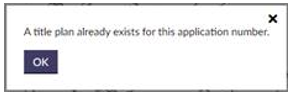Plans Processes for Standalone FAs, VAs, TUs or RRs in Plan Creator
Plans Ident for FAs & VAs
1 Ensure that the application is taken on in the LRS at Plans Ident.
2 Check the application in the CMS to see if there is any amendment to the extent of the subjects, or if it is just an additional pro indiviso share of ownership being added to the existing title.
- If there is no change to the extent of the subjects, and the original title was mapped in the Plan Creator, there is no need to create a draft cadastral unit (DCU).
- If the original title was mapped in the DMS, the title should be updated to Plan Creator style whether or not there is a change to the extent of the subjects so a DCU will be needed.
3 If a DCU is needed, check to see if the FR/VR is still pending and if a DCU has already been created for the FR. There is no need to create a second DCU if there is an earlier pending one.
4 In the Plan Creator, create a DCU using the application number being processed. All previously mapped references from the last approved or authorised title version will automatically be imported into the DCU when it is created.
- View the existing title in the Plan Viewer to check if a scanned supplementary plan was assigned to the original title. If a scanned image was assigned, add an LRS note for the plans settler alerting them to this. The plans settler will make the decision whether to replace the scanned plan with plotted detail or to retain it.
5 A. If the last saved version of the title was mapped in the Plan Creator, then all the mapped references will be automatically imported and classified. Go to step 6.
5 B. If the last saved version of the title was mapped in the DMS then all previously mapped polygons and polylines will need classified in order for the DCU to be saved (text and labels do not need a classification and will be automatically classified).
- Classify all polygons & polylines.
- For ident, all existing references should be classified as unknown. The plans officer is responsible for checking that the title is correct for the Plan Creator and will classify references appropriately - by classifying the references as unknown at ident stage, this ensures that the plans settler has to consider the classification of the references as it is not possible to approve a DCU that contains unknown classifications
- If there were any SPLs attached to the DMS mapped title, mapped information in these will be allocated to separate group(s), and references will also need classified as unknown..
- See the Further Guidance on Updating Existing DMS titles in the Plan Creator.
6 Add a red hatch for any additional subjects being added to the title and classify as Ident.
7 Save the DCU and release the application on the LRS to plans settle.
Plans Settle for FAs, VAs, RRs or TUs
1 Ensure that the application is taken on in the LRS at Plans Settle.
2 If the application is an FA or VA, check the application in the CMS to see if there is any amendment to the extent of the subjects, or if it is just an additional pro indiviso share of ownership being added to the existing title.
- If there is no change to the extent of the subjects, and the original title was mapped in the Plan Creator, there is no need to create an updated version of the title in Plan Creator so do not create a draft cadastral unit (DCU).
- If there is no change to the extent of the subjects, and the original title was mapped in the DMS, the title should be updated to Plan Creator style whether or not there is a change to the extent of the subjects so a DCU will be needed. See the Further Guidance on Updating Existing DMS titles in the Plan Creator.
- If there is a change to the extent of the subjects, a DCU will be required and the existing title should be updated as necessary.
3 If a DCU is needed, check to see if the FR/VR is still pending and if a DCU has already been created for the FR. There is no need to create a second DCU if there is an earlier pending one.
4 In the Plan Creator, create a DCU using the application number being processed. All previously mapped references from the last approved or authorised title version will automatically be imported into the DCU when it is created.
- View the existing title in the Plan Viewer to check if a scanned supplementary plan was assigned to the original title. If a scanned image was assigned, see the guidance page Retaining Scanned Images Assigned to FAs, etc for the additional process steps you will need to follow to either replace the scanned image or retain it.
5 A. If the last saved version of the title was mapped in the Plan Creator, then all the references will be automatically imported and classified. Proceed with mapping the additional subjects or amending the title as necessary. Go to step 6.
5 B. If the last saved version of the title was mapped in the DMS then all previously mapped polygons and polylines will need classified in order for the DCU to be saved (text and labels do not need a classification and will be automatically classified). If there were any SPLs attached to the DMS mapped title, mapped information in these will be allocated to separate group(s), and references will also need classified.
- Classify all polygons & polylines.
- Follow the guidance in Updating Existing Title Sheets and Updating Existing DMS titles in the Plan Creator..
- If there are boundary references that are being retained, then these should be re-created using the boundary label function in the Plan Creator so that they are associated with the ownership polygon, with the original DMS-mapped labels then being deleted.
- If there are polylines with labels/text, then the text and labels should be re-created using the boundary label function in the Plan Creator so that they are associated with the polyline, with the original DMS-mapped labels & text then being deleted.
- If there are point features such as septic tanks, then these should be re-created in the DCU. Create a point feature with the letters added at the location of the feature by using the Draw a Point function in the Plan Creator, remembering to drag the letters out from the point to create the arrow/call-out line. The DMS point feature & text can then be deleted.
- It is not necessary to re-create any other labels and text (for example, those which may be classified as For reference only such as letters to denote an access between points lettered A & B); these can remain as DMS references.
- If there is any double edging, then the mapping style of the title will need to be re-considered with the possible use of groupings as additional layers of the cadastral map if the title is particularly complex.
- If previously mapped SPLs have been allocated as groupings in the DCU, do not go into the DMS to unattach the SPLs. The references in the grouping will need to be classified in the Plan Creator however.
6 If any references have changed following re-mapping, including moving references to groupings then please note these in a title note for the legal settler to update the title sheet.
7 Check the PDF print generated using the Save and Print function to ensure that all references are clearly visible on the PDF.
8 Save the DCU and approve the title in Plan Approver. Release the application on the LRS to legal settle.
DCU already exists - error message
When creating a DCU and the following error message appears:
then ensure that the title is unapproved in the Plan Approver (see "Title Plan already exists" solution). If problems are still encountered, speak to a business lead user who can contact the mapping domain if they cannot resolve the issue for you.
Registers of Scotland (RoS) seeks to ensure that the information published in the 2012 Act Registration Manual is up to date and accurate but it may be amended from time to time.
The Manual is an internal document intended for RoS staff only. The information in the Manual does not constitute legal or professional advice and RoS cannot accept any liability for actions arising from its use.
Using this website requires you to accept cookies. More information on cookies.
Feedback