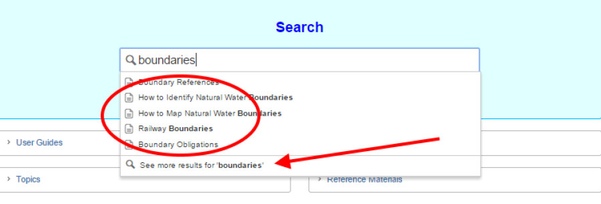Searching the whole manual
Use the search box on the home page to search the manual. It will suggest pages as you type. Either click one of the suggestions to go straight to the page, or click See more results to view a complete results list.
Be quite specific about what you are searching for. If you are searching for boundary juts, search for "boundary juts", instead of just "boundary" or "boundaries". This will help minimise the number of "hits" that the search engine makes and may allow it to identify the exact page that you are looking for. The page Advanced Searching gives tips on how to get the best out of the search engine provided in Confluence (the software used for this manual).
Alternatively, you can use the search box that can be found at the top of every page. It works in the same way as the search box that is available on the home page, but it is immediately available wherever you are in the manual.
Searching the text on a page
Occasionally, you might find yourself looking for a particular word which is part of larger page. Use Ctrl and F to open a search box. The image below shows what it looks like in Internet Explorer.
Type the word you are looking for into the search box. The word will immediately be highlighted wherever it appears on the web page – there is no need to press Enter or Return.| title | Be aware of "Expand" text |
|---|
Some pages include headings that expand when you click them. By default, the text search box will search 'expand' text even though the expanded text stays hidden. This explains why the Find box sometimes appears to find words that don't appear on the page.
Example of 'Expand' headings
You can get around this limitation by using a Javascript shortcut. This is for advanced users only.