Enter Document Details (Pre-Payment Document Screen) - eFin
Process Steps
Additional Information
The Pre-Payment document screen allows the entry of information relating to each deed:
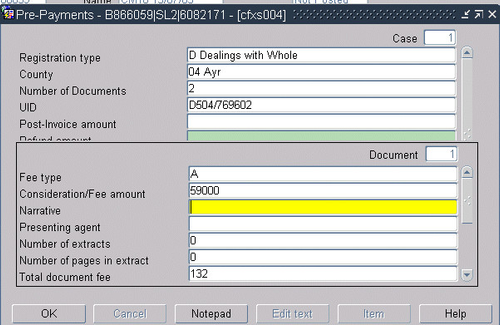
5.1 Complete the Fee type field with the applicable fee type:
- A (ad valorem fees) – transfer of title deeds/leases/assignations/dispositions evacuating a survivorship destination over unregistered subjects (excluding deeds of servitude). The fee is calculated on the amount of the consideration or the value of the subjects - whichever greater. Where the deed has no consideration (i.e. a gift or no evidence of money passing), the fee is calculated on the value of the subjects.
- B (£60 fixed fee) – all deeds with the exception of transfer of title deeds/leases/assignations and advance notices. Including dispositions over registered subjects received on or after the 30 June 2015, for the sole purpose of evacuating a survivorship destination.
- C – Advance Notices/voluntary registration (25% reduced fee). Note: The default is £60 and this will need to be manually changed to £10 for advance notices. For voluntary registrations received on or after 30 June 2015, the default amount will need to be changed to the appropriate voluntary registration fee based on the table of fees.
5.2 Complete the Consideration/Fee amount field with the consideration or value of the deed (dependent upon what the fee is to be based on) or 0 of applicable.
.
5.3 If the paying agent differs to the presenting agent complete the Presenting agent field with the FAS number of the presenting agent.
5.3.1 If the paying agent and the presenting agent are the same the Presenting agent field should be left blank.
5.4 The Narrative field should only be completed for direct debit cases or where a personal cheque has been submitted.
5.4.1 For direct debit cases enter the 'Agent's reference' detailed on the application form. If the agent's reference field has not been completed on the application form enter the email address provided in the 'Agent's email address' field on the application form or enter NO REF if the agent's reference or agent's email address fields have not been completed.
5.4.2 For a personal cheque signed by the client the client's name and cheque number are entered.
5.5 If the cheque presented covers more than one deed use the down arrow on your keyboard to move to the next document screen and complete the fields as above. Do not click OK until the details of all deeds affected by the cheque have been entered.
If the cheque covers more than one application
Occasionally Agents will submit a package of applications covered by only one cheque. In this instance the same process as detailed above should be followed except OK should not be clicked until all the applications have been dealt with.
To add another application to the cheque, once the UID numbers have been printed on the deeds pertaining to the first application covered by the cheque, click into the top section of the Pre-Payment screen (the screen will revert to its initial state). As with adding documents, use the down arrow on your keyboard to move to the next application screen. Repeat the process for this application and continue in the same manner until all the applications covered by the cheque have been completed.
5.6 Once all the document details have been entered add the UID number(s) to the application form and the back of the deed and, if applicable, to the back of the cheque.
UID numbers should always be added to the backing of the deed and never on the deed itself. If a deed does not have a blank backing a plain sheet of paper should be stapled to the deed and the UID number(s) should be added to the blank sheet.
Feed the appropriate document into the UID printer and click the “Print” icon at the top of the screen. Highlight the entry just created and click on the “Print” icon as the top of the screen. This will print every UID number created against that payment.
Click the “Print” icon at the top of the screen - this commits the information to the eFin system. Hand-write the UID number to the appropriate documents. The UID consists of 11 digits but the screen only shows 9. The missing two would be 01; 02; 03 and so on up to the number of deeds being processed.
5.7 Click OK. eFinancials will return to the Cash on Account screen.
5.8 Repeat for each cheque contained in the application.
5.9 For any transaction attracting a fee of over £1000 email the Finance direct debit mailbox, quoting the UID number and the agent. This prevents the application showing up on direct debit exceptions report.
5.10 For direct debit applications, where the fee noted on the form and the actual fee calculated is different by £200 or less, process applications with the correct fee. Where the difference is greater than £200, refer to a team leader before proceeding.
5.11 When the cheque is for a greater amount than the fee, the refund process must be completed and a refund will be given by Finance. If the refund is greater than £200, refer to a team leader before proceeding.
5.12 Any errors identified prior to posting the batch can be amended using the Amending/Deleting Entries (Unposted Batch) process.
Registers of Scotland (RoS) seeks to ensure that the information published in the 2012 Act Registration Manual is up to date and accurate but it may be amended from time to time.
The Manual is an internal document intended for RoS staff only. The information in the Manual does not constitute legal or professional advice and RoS cannot accept any liability for actions arising from its use.
Using this website requires you to accept cookies. More information on cookies.
Feedback