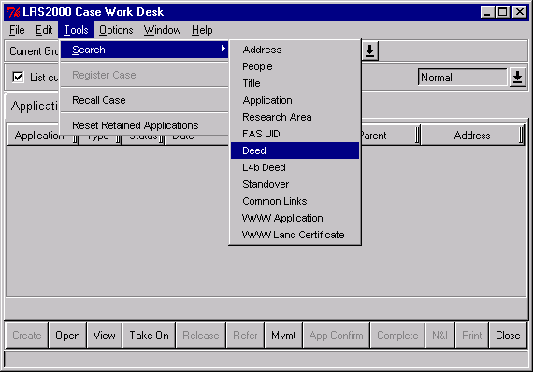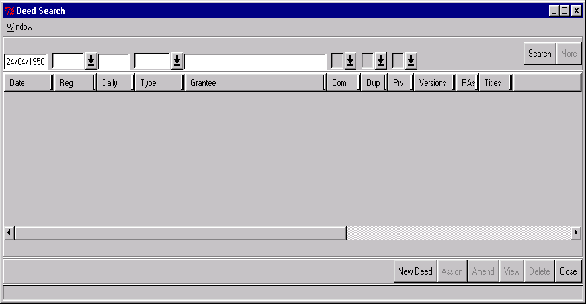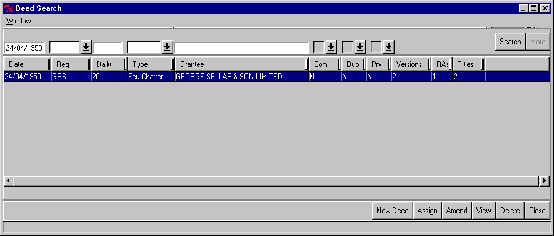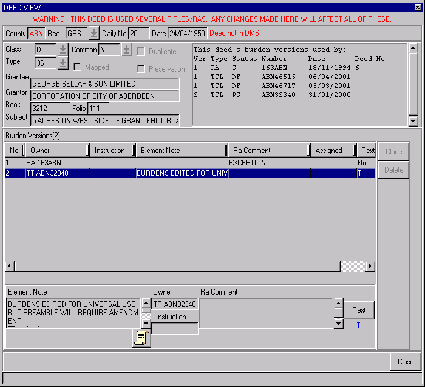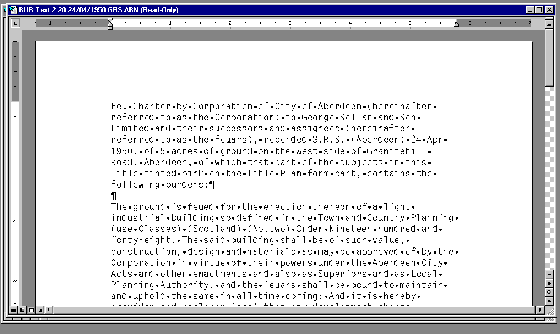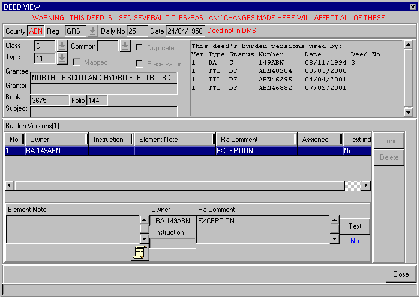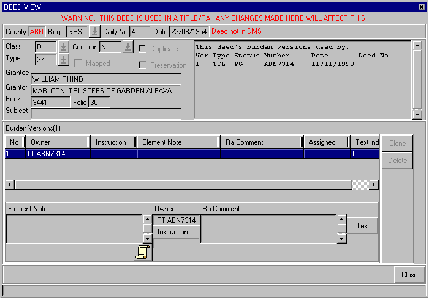This is the registration manual for 1979 casework.
Do not under any circumstances use the information here when settling 2012 casework. This resource has been archived and is no longer being updated. As such, it contains many broken links. Much of the information contained here is obsolete or superseded.
P17.1 Deed Searching on the CDI
17.1.1 Deed Searching on the CDI
1. In the Case Work Desk window Click on Tools Search and Deed - To bring up the Deed Search Window.
2. Click in the field marked Date and enter the date of registration of the deed The date should be entered in the following format dd/mm/yyyy.
3. Click on the Search button - The system will search its databanks for any matches. There is no limit to the number of matches.
4. If there is more than one entry found by the search then click on the entry you want to view, it will become highlighted in a darker shade of gray (blue on a LRS PC.)
5. Click on the View button - To open the Deed View window.
6. The Deed View window will allow you to view
- Details of the Deed i.e. Grantor, Granter, Subjects etc
- Versions of the Deed - the burdens text may have to be edited differently for separate areas affected by the deed thus producing different entries for the burdens section. Each of these is held as a independent version to be used by legal settlers as appropriate.
- Element Notes - holds Plans abstracting notes and instructions for use by legal settler when settling casework - each version has its own element note.
- Burdens text for each version
17.1.2 Viewing the Burdens Text
1. If there is more than one entry found by the search then click on the entry you want to view, it will become highlighted in a darker shade of gray (blue on a LRS PC.)
| Tip Hover over the "T" with the mouse pointer - To bring up window with preamble to the burdens entry |
2. Click on the Text button - To open up with the full burden text.
17.1.3 Hints and Tips
Often when you interrogate the CDI on the LRS there will no abstracting terminology or obvious Plans notes. The following hints will hopefully help you complete the case without actually requisitioning the deed.
- If we look at Deed Version Note we can see that the deed is owned by Research Area 149ABN therefore a paper copy of the deed will be stored in the Research Area File.
- If the deed is required for burdens only and the element note contains the statement "no burdens" there is no need to requisition the deed. In your abstracting notes to legal the following should be written:
Deed 1 - no burdens (as per CDI)
- If the deed is required for burdens only and there is already a text model entry prepared for the Legal Settlers use or if it is required to prove Prescriptive Title and there is no Plans abstracting notes in the Element Note and the deed is owned by a Title.
Then before requisitioning the deed from the agent check the L1(D) or Plans Notes on the LRS depending on the age of the Title in ownership for the abstracting notes for the deed in question. If the deed was previously abstracted as "Extent Unident/no plan/available". Then complete your abstracting using the same terminology as follows:
Deed 1 Extent Unident- no plan (obtained from fiche for ABN7314)
If however the abstracting is "part of" or "part of as to part" etc. In other words the subjects in the deed were identifiable then you will have to requisition the Deed.
Topic continues in section 17.2, Updating the CDI
Related content
*
This is the registration manual for 1979 casework.
Do not under any circumstances use the information here when settling 2012 casework. This resource has been archived and is no longer being updated. As such, it contains many broken links. Much of the information contained here is obsolete or superseded.
*
The Manual is an internal document intended for RoS staff only. The information in the Manual does not constitute legal or professional advice and RoS cannot accept any liability for actions arising from its use.
Using this website requires you to accept cookies. More information on cookies.