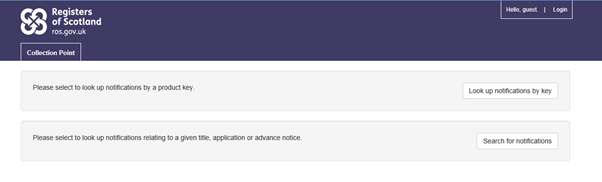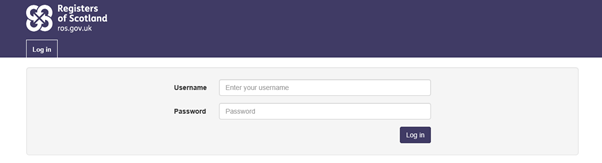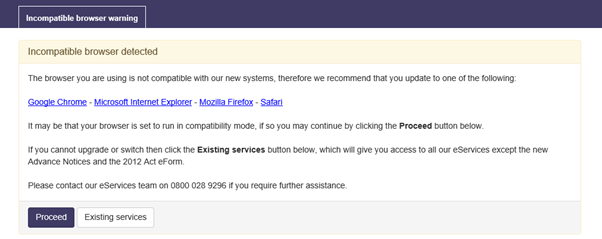Notification Handler User Guide
On an application for registration being entered in the application record, the Keeper will acknowledge receipt of the application to the parties specified in the Notification Details section of the application form. Furthermore, on an application for registration being accepted, rejected or withdrawn the Keeper will also notify the parties as specified in the Notification Details section of the application form.
An acknowledgement of receipt and a notification of rejection/withdrawal and acceptance of an application are automatically triggered when the status on LRS for an application changes to K, X or C. The notification is sent by email by way of the notification handling system (also known as Collection Point) and includes a link to the application landing page which contains full details of the application. The notification link also allows for any attachments that have been sent with the notification (i.e rejection of withdrawal letters) to be viewed in the landing page. On completion of registration of the application the notification link to the landing page will include a further link to the updated title sheet and the extract of the cadastral map showing the cadastral unit.
The following are the 3 types of notifications triggered as a result of the status change on LRS.
Acknowledgement notification - is sent when the application is created and confirmed on LRS and the status changes to K. The link in the notification opens the landing page which contains full details of the application.
Rejection notification - is sent when the whole application is cancelled on LRS and the status changes to X. The link in the notification opens the landing page which contains full details of the application together with a link to the rejection/withdrawal letter attachment(s). No automatic notification is triggered for a partial rejection as there is no status change on LRS and a manual notification must be sent.
Acceptance notification - is sent when the application is completed on LRS and the status changes to C. The link in the notification opens the landing page which contains full details of the application together with a link to the updated title sheet and the extract of the cadastral map showing the cadastral unit.
If no email addresses have been provided in the Notification Details section of the application form then the 'Email Addresses' field on the application workdesk will be left blank. A notification will still be automatically generated as a result of the change of status on LRS, but will not be sent and the notification will be shown in the notification handler system as 'pending' status.
The link to the landing page from the notification is only viewable for a limited period of time and after 50 days the link to the landing page cannot be accessed from the notification.
Access to search the Notification Handler is available for all Registration and Customer service staff. Staff who will be creating rejection notifications will have additional permissions to log in.
Registers of Scotland (RoS) seeks to ensure that the information published in the 2012 Act Registration Manual is up to date and accurate but it may be amended from time to time.
The Manual is an internal document intended for RoS staff only. The information in the Manual does not constitute legal or professional advice and RoS cannot accept any liability for actions arising from its use.
Using this website requires you to accept cookies. More information on cookies.
Feedback