Bulk Application Tool Process
Editor19
RPT Admin (Unlicensed)
Editor9
Process Steps
Additional Information
1.1 Check the title numbers are saved to a CSV file or create a CSV file and save in the appropriate location.
- Open a new spreadsheet in Excel
- Add the title numbers in the first column
- Add the corresponding postcodes in the second column
- Save the spreadsheet as a CSV file
- Do not add any headers or footers to the columns.
- A postcode is mandatory if it is present in the property description of the subjects in the LRS. If there is no postcode in the LRS there is no need for a postcode in the CSV file (for that title).
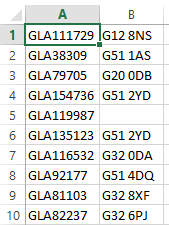
1.2 Open the e-services portal and login.
1.3 Select 'Bulk Application'.
1.3.1 Special permissions are required to access this function.

1.4 Follow the appropriate process below to create the bulk application and add the bulk application details.
A.1 Select 'Create new Bulk Application'.
A.2 A bulk application number will be generated and the following screen will open. Click on 'Upload file'.
A.3 Select the CSV file of title numbers from appropriate location and 'Open'.
A.3.1 The title numbers will be uploaded and validated.
A.4 Click on 'Show Details' to open a new window with the list of title numbers.
A.5 Select 'Show invalid titles only' and consider action required in respect of the invalid titles and update the CSV file as appropriate.
A.5.1 The invalid titles must be deleted or amended from the CSV file and uploaded again to proceed.
A.6 Click on 'Continue' to close the window.
A.7 Repeat steps above to upload CSV file and check for invalid titles.
A.8 Select the 'Deed type' from the dropdown list.
A.8.1 If the deed type is not listed the bulk application handler cannot be used and the applications must be created manually.
A.9 Enter the 'Applicant' details.
A.10 Enter the 'Granter' details.
A.11 Select the 'Creditor code' from the dropdown list.
A.11.1 If the creditor is not listed on the pick list choose ‘None – No creditor code’.

A.12 Enter the 'Primary email address' detailed on the 'Notification details' section of the application form.
A.12.1 Click on 'Add another' to add any further email addresses.
A.13 Enter the 'FAS number'.
A.14 Select the 'Property type' from the dropdown list indicated on the application form.
A.15 Enter the 'Agent reference' detailed on the application form.
B.1 Enter the 8-letter eForm ID from the application form to create a new Bulk Application and select 'Create from eForm'.
B.1.1 The bulk application details will populate with the exception of the 'Creditor code'.
B.2 Select the 'Creditor code' from the dropdown list.
B.2.1 If the creditor is not listed on the pick list choose ‘None – No creditor code’.

1.5 Check all the details are correct and click on 'Submit bulk application' to proceed with creating applications or note the BA number and click on 'Save' for processing later.
Ensure all the information is correct before submitting. Once submitted the process cannot be stopped and any applications created incorrectly will need to be amended or cancelled manually on LRS.
1.5.1 An 'Application Details and Application Status' screen will appear indicating the progress.
1.5.2 On completion of the bulk application creation process any pending applications for any of the titles will be detailed under the 'Outstanding Applications on Titles' section.
1.6 Consider any outstanding applications and the next location or any movement notes required.
1.7 Click on 'Download Cover Sheet' to open and print a PDF document of the Cover Sheet, if necessary.
1.8 Click on 'Download Flysheets' to open and print a PDF document of the flysheets for each title in the bulk application.
1.9 Prepare the case following the normal DW, FR or TP process.
1.9.1 The applications will be automatically released to LEGAL SETTLE.
End of Process
Registers of Scotland (RoS) seeks to ensure that the information published in the 2012 Act Registration Manual is up to date and accurate but it may be amended from time to time.
The Manual is an internal document intended for RoS staff only. The information in the Manual does not constitute legal or professional advice and RoS cannot accept any liability for actions arising from its use.
Using this website requires you to accept cookies. More information on cookies.
Feedback