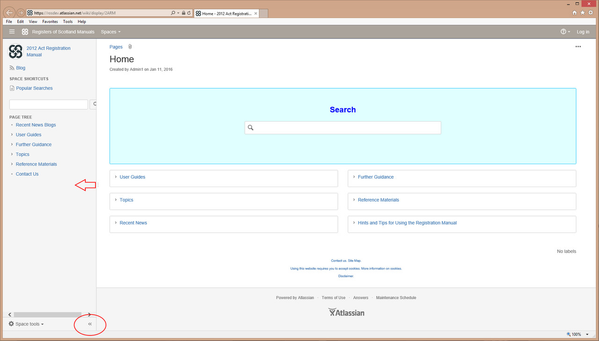Zooming the Page
Enlarging or reducing text
You can easily zoom a page if you want to change the size of the text and images. Hold down the Ctrl key (you'll find it towards the bottom left of your keyboard) and scroll with your mouse wheel. Scroll forward to zoom in to a page (useful if you find the text too small) or scroll back to zoom out of a page (useful if you can't see the whole page).
Collapsing the sidebar
If you are zoomed a long way in to a page, you may find that the window is too small to see all the detail you require. When this happens, it may help if you collapse the sidebar to make it narrower.
Click the button (double arrowhead at the bottom right of the sidebar) to collapse it: click the arrowhead button again to restore the sidebar. Alternatively, hold and drag the sidebar to adjust the width to the size you want.
"Normal" size sidebar
"Collapsed" sidebar
Registers of Scotland (RoS) seeks to ensure that the information published in the 2012 Act Registration Manual is up to date and accurate but it may be amended from time to time.
The Manual is an internal document intended for RoS staff only. The information in the Manual does not constitute legal or professional advice and RoS cannot accept any liability for actions arising from its use.
Using this website requires you to accept cookies. More information on cookies.
Feedback