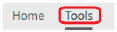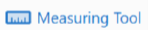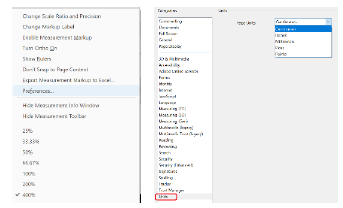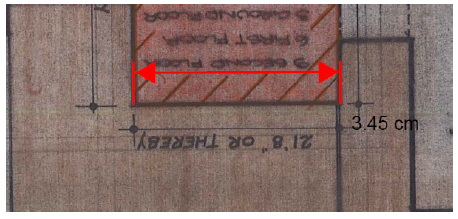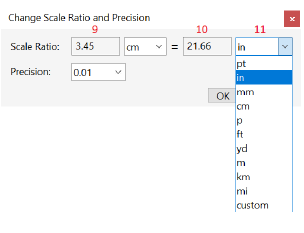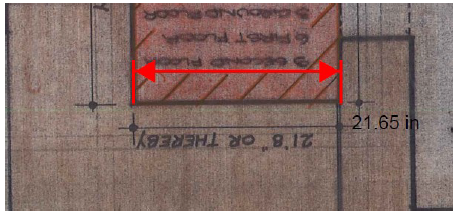Measuring from a PDF
| 1 Open the PDF | |
| 2 Click on the Tools tab | |
3 Click on the Measure icon
| |
4 Click Measuring Tool on the tool bar | |
First time only a. Right mouse click on PDF b. Select Preferences from the pop-up list c. At the bottom of the left-hand panel select Units d. Change the Page units to centimetres e. Close the window. | |
5 On your PDF, use a feature you know the 1:1 scale (real world) measurement for, or you can use the scale bar on the PDF of there is one.
This will give you the "paper" length of the line. | |
6 Right mouse click and select Change Scale Ratio and Precision
| |
| 7 All measurements on the PDF will now be shown as 1:1 scale (real world) measurements. |
Registers of Scotland (RoS) seeks to ensure that the information published in the 2012 Act Registration Manual is up to date and accurate but it may be amended from time to time.
The Manual is an internal document intended for RoS staff only. The information in the Manual does not constitute legal or professional advice and RoS cannot accept any liability for actions arising from its use.
Using this website requires you to accept cookies. More information on cookies.
Feedback