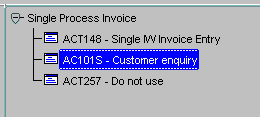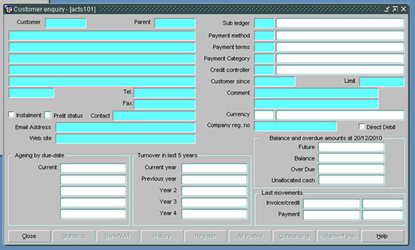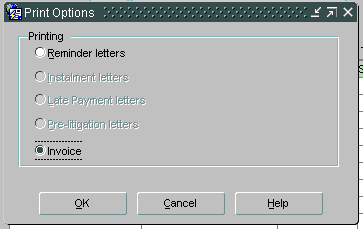To reprint an invoice, you need to know the FAS number it was raised on and the invoice number.
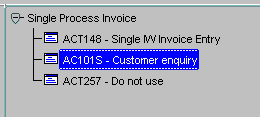
13.1 In the efinancials menu, open AC101S – Customer enquiry and the following screen will open:
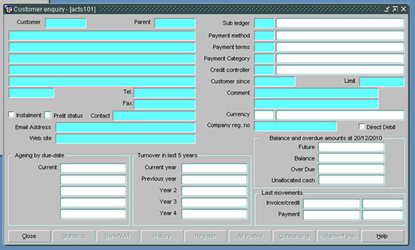
The data fields on the Customer enquiry screen are turquoise. This means that efinancials is in “Enter query” mode, waiting for you to give it some criteria.
13.2 Enter the appropriate FAS number in the Customer field and click the execute query binoculars icon  or press Control (
or press Control (Ctrl) and F11. The screen will populate with the customer details.
13.2.1 If the screen does not retrieve the customer details and remains in enter query mode the FAS number was not found or some additional information has been added to a field in error. Edit the query and execute the query again or press close twice to cancel the query and close the screen.
13.3 Check the customer details are for the required customer and click on the All Posted button. The following All Posted Items screen will open:

The All Posted Items screen will show items (e.g. invoices or payments) for the customer which we have received. Its is initially in enter query mode and some of the fields are turquoise.
13.4 Enter the invoice number, if known, into the Our reference field and execute query.
13.5 Check the invoice detail displayed is the required invoice and click the Print button and a pop up screen will appear.
13.5.1 If no detail is found the All Posted items screen will continue displaying the criteria. Check the invoice number is correct and re-enter, if necessary.
13.6 Check the Invoice option is checked and click OK to reprint the invoice.
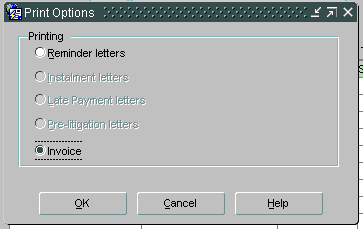
13.7 Close the customer enquiry screen.