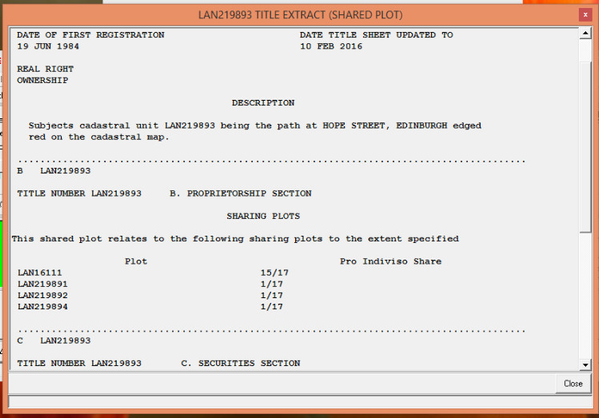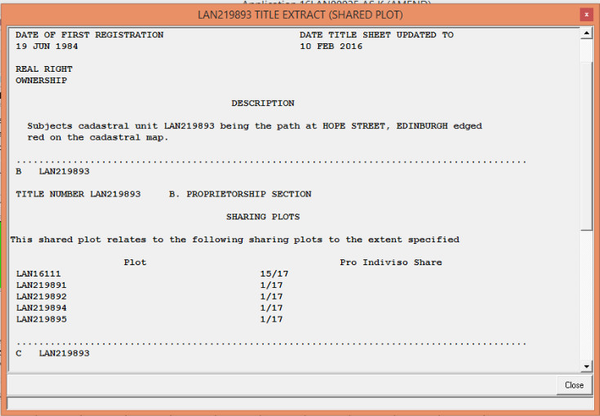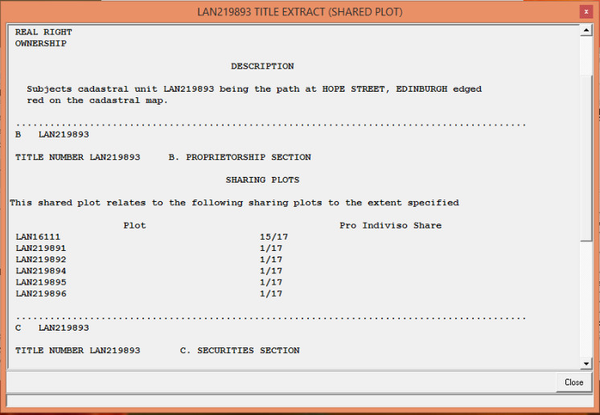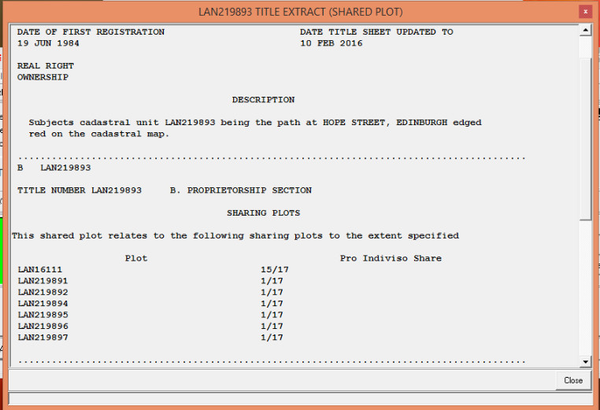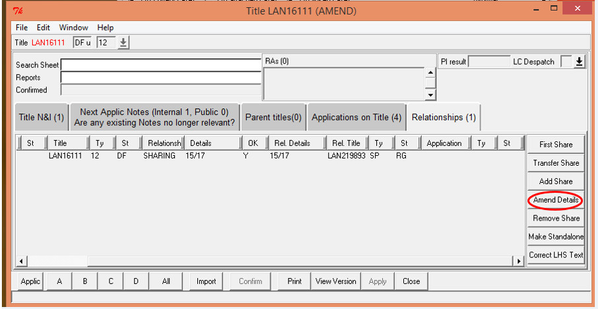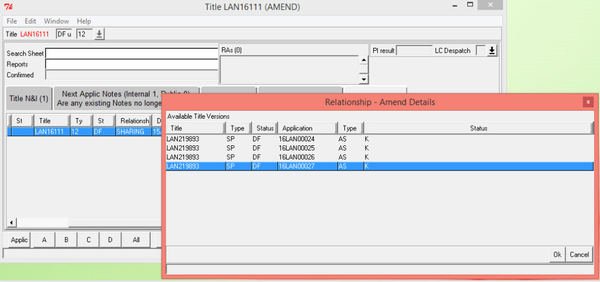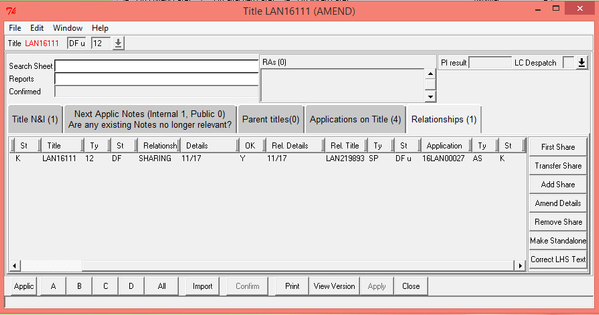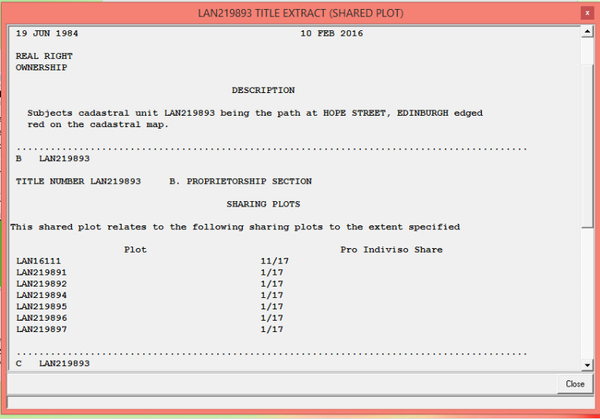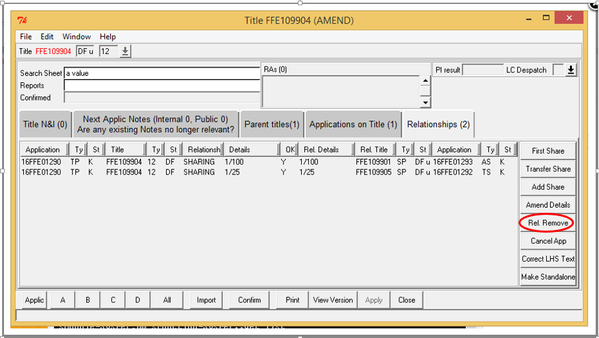TP - When to Create or Add to a Shared Plot Title Sheet
Parent titles, TPs and common areas
When your application is a transfer of part (TP), the property being registered, including any common areas, is already registered in the land register under the parent title. Under the 1979 Act procedures, if a share in a common area was removed from a parent title, a numbered reference was provided on the Title Plan for the Parent Title and an entry describing the share being removed was made in a Schedule of Removals on the title sheet for the parent title. The remaining share would remain in the parent title until transferred out in another application(s). Under the 2012 Act, however, when the first share in a common area is removed in a TP, a shared plot title sheet will be set up for the extent of that common area (in other words, it will become a separate cadastral unit). In practical terms, this means that the extent of the common area will be fully removed from the parent title cadastral unit (either by positive mapping or by greening out). The new shared plot title sheet will list the title number of the TP in the proprietorship section as a sharing plot title sheet (and the quantum of its share), and will also list the parent title title number in the proprietorship section (with the quantum of the share remaining in the ownership of the parent title owner). There will no longer be a need for a schedule of removals in situations such as this.
Subsequent TP applications for properties within that parent title that also transfer a share in the shared plot cadastral unit will be reflected in the title sheet of the shared plot by adding an additional sharing plot title number & quantum of shares to the proprietorship section, and will reduce the quantum pertaining to the parent title accordingly. Once all the shares in that shared plot title sheet have been transferred to the owners of individual TPs, the parent title can be removed from the list of sharing plot title numbers in the proprietorship section.
These procedures apply whether the parent title itself was registered under the 1979 Act or the 2012 Act - the key point to establish is whether or not shares in that particular common area have been registered in a 1979 Act TP. If shares have not been registered in a 1979 Act TP, consideration should be given to setting up a shared plot title sheet for the common area. However, shares have already been registered in a 1979 Act TP, the transitional provisions in the 2012 Act will apply - see TP - When to Map Common Areas Under the Transitional Provisions for more information.
Use the TP shared plot flow chart to check for shared plots or common areas.
- If the instruction in the flow chart that fits your application is "Consider having a TS application created", follow the checks & instructions in this section to consider if an TS application should be created to set up a new shared plot title sheet.
- Check the extent of the shared plot in your application against the cadastral map to ensure that no part of it is already included in an existing title sheet other than the parent title. If part of the shared plot is already included in an existing title sheet other than the parent title, refer to a referral officer for consideration.
- Check that the conditions in Section 17 of the Act are met for the shared plot.
- To be a shared plot, a common area must be owned in common by the owners of more than one property, and
- their ownership of the common area must be tied with their ownership of other land.
- For example, twenty house owners share a common amenity area - the common amenity can be a shared plot as it's common ownership is tied to the ownership of the houses.
- If these conditions are not met, refer to a referral officer for consideration.
- If the checks at points 3 and 4 are met proceed to follow the process below and create a TS Application (Transfer Share) on LRS to create a shared plot title sheet.
Use the TP shared plot flow chart to check for shared plots or common areas.
- If the instruction in the flow chart that fits your application is "Consider having an AS application created", follow the checks & instructions in this section to consider if an AS application should be created for an existing shared plot title sheet.
- Check that the extent of the shared plot in your application exactly matches the extent on the cadastral map for the existing shared plot title sheet. If the extents differ, refer to a referral officer for consideration.
- Check that the conditions in Section 17 of the Act are both still met for the shared plot.
- To be a shared plot, a common area must be owned in common by the owners of more than one property, and
- their ownership of the common area must be tied with their ownership of other land.
- For example, twenty house owners share a common amenity area - the common amenity area can be a shared plot as it's common ownership is tied to the ownership of the houses.
- If these conditions are not met, refer to a referral officer for consideration.
- Check that the quantum of the registered shares does not exceed 100%. If the quantum of the registered shares exceeds 100%, refer to a referral officer for rejection. Remember that the quantum of the share associated with the parent title sharing plot will be reduced by the amount included in the current TP application.
- If the checks at points 3, 4 & 5 are all met proceed to follow the process below and create an AS Land Register Application (Add Share) on LRS to create an application for an existing shared plot title.
Process
Examine Case & Complete Index Map Search
1.1 Examine the DIR/historical deeds/application form and identify the common area and the quantum share.
1.1.1 If the extent of the common area and/or the quantum share are not identified the application should be rejected.
1.2 Complete an index map search and an address search on LRS to identify:
- if the whole/part of the extent of the common area(s) has already been plotted on the cadastral map;
- the existing cadastral unit number for the common area(s), if applicable.
Examine PT Application Record & Identify/Create Application over PT
2.1 Complete an application record search against the development.
2.1.1 Check there are no pending applications over the development with a date of registration prior to the application undergoing registration. Ensure the applications are completed before proceeding or, if appropriate, request the applications and settle the applications in date order.
2.1.2 Identify if there is a pending DW over the PT with the same date of registration as the TP undergoing registration that can be used to update the PT. Refer to legal settler for guidance if necessary.
If a DW over the PT is being used then the DW application must contain the most up to date version of the title sheet. Prior to linking the DW to a shared plot the DW application must be referred to a legal settler to ensure the latest title version is imported into that application.
2.1.3 Where there is no suitable pending DW create a TU application over the PT.
2.1.4 Where a consecutive run of TP + AS applications is being completed in which each TP is conveyed a share in the shared plot from the same PT, a single application over the PT may be used to update the PT share details, but only if registration of all the applications is being completed on the same day. See instructions 'Completing a Consecutive Run of TPs with Shared Plot Applications' below.
Ensure that there is a pending DW or TU application over the PT before proceeding further as this is required to generate the shared plot relationship.
Create Shared Plot Application on LRS
3.1 Refer to the guidance above to identify the correct shared plot application type to be created on LRS.
3.1.1 TA/FA applications only
- examine the registered version of the title
- identify if the title for the primary plot (i.e. the house plot or flat) has an existing share in the shared plot
- if the primary plot title does not have an existing share in the shared plot create a TS or AS application as appropriate following the instructions below
- if the primary plot title has an existing share in the shared plot follow the instructions to amend the existing relationships in the registered primary plot and the PT titles
3.2 Create appropriate shared plot application on LRS.
3.3 For non-tenement properties, proceed to the Map the title - TP Plans - Cat A - sharing plots, Map the title - TP Plans - Cat B - sharing plots, or Map the title - TP Plans - First Removal - sharing plots User Guide for the next step in the plans settle process.
3.4 For tenement properties, proceed to the Map the title - TP Plans - Cat A - Tenement - sharing plots, Map the title - TP Plans - Cat B - Tenement - sharing plots, or Map the title - TP Plans - First Removal - Tenement - sharing plots User Guide for the next step in the plans settle process.
Registers of Scotland (RoS) seeks to ensure that the information published in the 2012 Act Registration Manual is up to date and accurate but it may be amended from time to time.
The Manual is an internal document intended for RoS staff only. The information in the Manual does not constitute legal or professional advice and RoS cannot accept any liability for actions arising from its use.
Using this website requires you to accept cookies. More information on cookies.
Feedback